


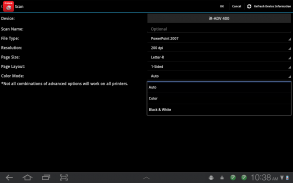
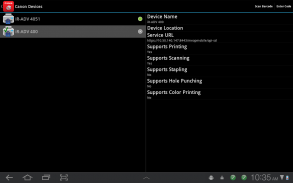
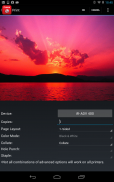
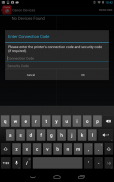
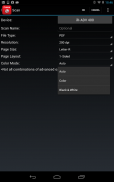
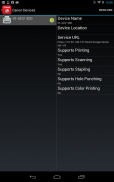
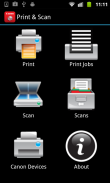

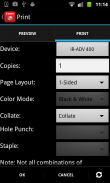
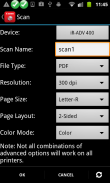
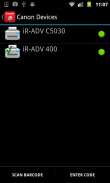
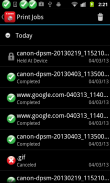
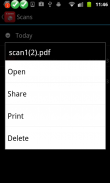
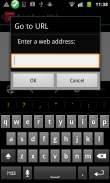
Direct Print & Scan for Mobile

Direct Print & Scan for Mobile介绍
BY DOWNLOADING OR USING THE CANON DIRECT PRINT AND SCAN FOR MOBILE APPLICATION, YOU ACCEPT THE TERMS OF THE END USER LICENSE AGREEMENT ("EULA") ACCESSIBLE VIA THE LINK SET FORTH BELOW. IF YOU DO NOT ACCEPT THE TERMS OF THE EULA, YOU DO NOT HAVE THE RIGHTS TO AND MUST NOT DOWNLOAD OR USE THE CANON DIRECT PRINT AND SCAN FOR MOBILE APPLICATION.
http://bit.ly/14u7M4R
Canon’s app allows users to print files (emails, PDFs, TXT, TIFF, JPG, and Photos) directly from their Android tablets and phones to Canon imageRUNNER/imageRUNNER ADVANCE MFPs and certain MEAP-enabled imageRUNNER LBPs***. Users can also scan hard copy documents to their Android tablets and phones.****
NOTES:
***The Direct Print and Scan for Mobile MEAP application (a Canon accessory) must be purchased and installed on the Canon imageRUNNER / imageRUNNER ADVANCE multi-function device.
***The Direct Print and Scan for Mobile MEAP application is available for purchase through Authorized Canon Dealers in the United States and Canada ONLY.
***The Direct Print and Scan for Mobile app is not compatible with PIXMA, SELPHY, or imageCLASS printers.
****imageRUNNER LBP devices do not support the scan functionality.
How to use the Application:
-----------------------
1) Contact your Authorized Canon Dealer to install the Direct Print and Scan for Mobile MEAP application on your Canon imageRUNNER / imageRUNNER ADVANCE MFP/imageRUNNER LBP.
2) Download the Direct Print and Scan for Mobile app to your Android tablet or phone.
3) Walk up to your Canon imageRUNNER/imageRUNNER ADVANCE MFP and select the Print & Scan menu icon
4) QR Code will display. A 9 digit Connection Code will also be display alongside the QR code.
• The Connection Code supports the manual entry of imageRUNNER / imageRUNNER ADVANCE devices for non-camera tablets and phones.
5) Open the Direct Print and Scan for Mobile app on your Android tablet or phone.
6) At the Main Menu, look for the Canon Devices menu option.
7) Select Scan QR Code or Enter a Connection Code.
8) Scan QR Code selected:
• QR barcode scanner displays.
• Place your Android Tablet or phone over the QR Code.
• Your Android tablet or phone automatically scans the barcode.
• Canon MFP device is added to the Canon Devices list after the QR code has been successfully read by your Android tablet or phone.
8A) Enter Connection Code selected:
• Enter the Connection Code on the Print & Scan screen.
• Connection Code can be entered in uppercase or lowercase.
• Select OK to add the Canon MFP.
• If the entered code is valid, the Canon MFP is added to the Canon Devices list.
9) You are now ready to use the Canon Direct Print and Scan for Mobile application to print email attachments, saved files, and files from other applications that are PDF, TXT, TIFF, and JPG.
10) To learn more about how to the app, more information about the app is available on the Canon U.S.A. website at http://www.usa.canon.com/cusa/office/products/software/mobile_printing/direct_print_and_scan_for_mobile#Overview
Supported Models:
imageRUNNER ADVANCE Color:
iR ADV C2030/C2020
iR ADV C2230/C2225
iR ADV C5051/C5045/C5035/C5030
iR ADV C5255/C5250/C5240/C5230
iR ADV C7065/C7055
iR ADV C7270/C7260
iR ADV C9075 PRO/C9065 PRO
iR ADV C9280 PRO/C9270 PRO
imageRUNNER ADVANCE Monochrome:
iR ADV 4051/4045/4035/4025
iR ADV 4251/4245/4235/4225
iR ADV 6075/6065/6055
iR ADV 6275/6265/6255
iR ADV 8105/8095/8085
iR ADV 8295/8285/8205
iR ADV 500iF/400iF
imageRUNNER Monochrome:
iR 3245/3245i
iR 3235/3235i
iR 3230
iR 3225
imageRUNNER Color Desktop Laser Beam Printers:
Color imageRUNNER LBP 5480
Color imageRUNNER LBP 5280
imageRUNNER Monochrome Desktop Laser Beam Printers:
imageRUNNER 3580
imageRUNNER 3480
Supported Print Formats:
PDF
TXT
TIFF
JPG
Supported Scan Options:
Color Mode
Resolution
Page Size
Document/File Type
Page Layout
Supported Scan Formats:
PDF
JPEG
TIFF
XPS
PPTX
</div> <div jsname="WJz9Hc" style="display:none">通过下载或使用佳能直接打印和扫描用于移动应用程序,您接受这些条款,最终用户许可协议(“EULA”)可通过链接下文载列。如果你不接受EULA条款,你不要有权利和移动版应用程序必须下载或使用佳能直接打印和扫描。
http://bit.ly/14u7M4R
佳能的应用程序,允许用户打印文件(电子邮件,PDF文件,TXT,TIFF,JPG,和照片),直接从他们的Android平板电脑和手机的佳能imageRUNNER /的imageRUNNER ADVANCE多功能打印机和某些MEAP功能的imageRUNNER LBPS的***。用户还可以硬拷贝文件扫描到他们的Android平板电脑和手机。****
注意事项:
***移动MEAP应用程序(佳能附件)直接打印和扫描必须购买并安装在的佳能imageRUNNER /的imageRUNNER ADVANCE多功能设备。
***移动MEAP应用程序直接打印和扫描可在美国和加拿大仅通过授权的佳能经销商购买。
***,SELPHY,PIXMA的imageCLASS打印机直接打印和扫描移动应用程序不兼容。
****的imageRUNNER LBP设备不支持扫描功能。
如何使用应用程序:
-----------------------
1)请向佳能授权经销商,安装移动MEAP应用程序直接打印和扫描您的佳能imageRUNNER / MFP /的imageRUNNER LBP的imageRUNNER ADVANCE。
2)下载直接打印和扫描到你的Android平板电脑或手机的移动应用程序。
3)步行到您的佳能imageRUNNER / MFP的imageRUNNER ADVANCE和选择打印和扫描菜单图标
4)QR码就会显示出来。一个9位数的连接代码也将显示旁边的QR码。
•连接代码支持手动输入的imageRUNNER /的imageRUNNER ADVANCE设备的非摄像头的平板电脑和手机。
5)打开您的Android平板电脑或手机上的移动应用程序直接打印和扫描。
6)在主菜单中,看看佳能设备菜单选项。
7)选择扫描QR码或输入连接代码。
8)扫描QR码选择:
•QR条码扫描仪显示。
•将你的Android平板电脑或手机上的QR码。
•你的Android平板电脑或手机会自动扫描条形码。
•佳能多功能一体机设备被添加到佳能设备清单后已成功读取您的Android平板电脑或手机的QR码。
8A)输入连接代码选择:
•打印和扫描屏幕上输入连接代码。
•连接代码可以输入大写或小写。
•选择“确定”添加佳能多功能一体机。
•如果输入的代码是有效的,佳能多功能一体机佳能设备列表。
9)您现在准备使用移动电子邮件附件的应用程序打印,保存文件,并从其他应用程序文件,TXT,PDF,TIFF,JPG佳能直接打印和扫描。
10)要了解更多关于如何应用程序,应用程序的更多信息可在佳能美国网站
支持的型号:
的imageRUNNER ADVANCE颜色:
IR ADV C2030/C2020
IR ADV C2230/C2225
IR ADV C5051/C5045/C5035/C5030
IR ADV C5255/C5250/C5240/C5230
IR ADV C7065/C7055
IR ADV C7270/C7260
IR ADV C9075 PRO/C9065 PRO
IR ADV C9280 PRO/C9270 PRO
的imageRUNNER ADVANCE单色:
IR ADV 4051/4045/4035/4025
IR ADV 4251/4245/4235/4225
IR ADV 6075/6065/6055
IR ADV 6275/6265/6255
IR ADV 8105/8095/8085
IR ADV 8295/8285/8205
IR ADV 500iF/400iF
的imageRUNNER黑白:
IR 3245/3245i
IR 3235/3235i
IR 3230
IR 3225
的imageRUNNER彩色桌面激光打印机:
LBP 5480彩色的imageRUNNER
LBP 5280彩色的imageRUNNER
的imageRUNNER黑白桌面激光打印机:
的imageRUNNER 3580
的imageRUNNER 3480
支持的打印格式:
PDF
TXT
TIFF
JPG
支持的扫描选项:
色彩模式
决议
页面大小
文件/文件类型
页面布局
支持扫描格式:
PDF
JPEG
TIFF
XPS
PPTX</div> <div class="show-more-end">
























